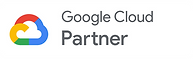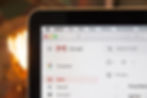
Email is an integral part of how we communicate with coworkers, friends, and family. It's essential for staying on top of our packed schedules and managing work. But with the constant barrage of emails that we receive daily, it can be hard to keep up. Luckily, Gmail is one of the best email clients out there when it comes to managing your inbox. With these 25 Gmail tips, you'll be able to streamline your inbox and spend less time emailing and more time doing things that matter to you.
Use Keyboard Shortcuts
Keyboard shortcuts are a quick and easy way to speed up your inbox management. A few of the most useful ones include:
C: Compose a new email
R: Reply to an email
Shift + I: Mark as read
Shift + U: Mark as unread
+ Enter: Delete email
Create Custom Labels
Labels are powerful organizational tools that allow you to categorize your emails. Create custom labels specific to your preference like "Work," "Personal," "Travel," and automatically sort them.
Use Filters for Automatic Sorting
Gmail has a powerful filtering tool that allows you to automatically decide which emails go where. For example, you can set up filters to forward all emails from your boss to a specific folder or delete any spam that comes your way. If you're looking for built-in, out of the box Advanced Filtering, download Kiwi for Gmail which offers Focus Filters - a better way to filter your inbox.
Snooze Emails
The snooze feature was created to help you prioritize your inbox. This feature enables you to hide emails for a set period and they'll pop back up at the time of your choice. Also can be a helpful productivity hack you can use to ensure that when you're tackling your inbox, you can focus on the most critical emails first.
Make Use of Pre-Filled Signatures
Signatures are a great time-saver that allows you to add a closing and signature block providing all the contact information you might want to include.
Add Multiple Accounts
If you have multiple Gmail accounts, rather than logging in and out of each account, you can add all of your Gmail inboxes and monitor your emails from multiple accounts in one single desktop app with Kiwi for Gmail.
Use Keyboard Shortcuts without Memorizing Them
There is an option to show keyboard shortcuts on the screen. Press the “?” key on your keyboard, and all the keyboard shortcuts will appear on the screen. We've written quite a bit on shortcuts, you can read more about them here.
Use Gmail Stars
Starred emails can be used for many purposes: emails you need to reply to, follow-up, or contact with important contacts. It’s an excellent way to manage your inbox effectively.
Unsubscribe from Unwanted Emails
Let’s face it—subscribing to newsletters can be addictive. To unsubscribe from unwanted emails in one go, search for the keyword “Unsubscribe” in your search bar. All the emails containing that word will appear. You can then unsubscribe from all those email lists at one go.
Quickly check all your unread emails
Click on the “All Mail” label in the left-hand menu bar, then click on the arrow next to “Unread” at the top of the screen so that Gmail will filter out everything except unread emails in your inbox.
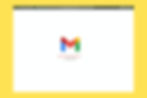
Use Canned Responses
If you often send the same type of emails, this hack will save you a ton of time. Create Canned Responses with a pre-written response, insert into a new email, and send it.
Schedule Emails
Gmail's "Schedule Send" feature is a gamechanger. This feature allows you to schedule when you want to send an email. It's helpful if you don't want someone to receive your email at 3 a.m., or if you want to follow up with someone at a specific time.
Use Google Chat
A Google chat feature in your Gmail inbox is a great way to have a quick impromptu conversation with a colleague or a client living far off.
Use Email Undo
Gmail has a feature of 'Undo' your sent email if you accidentally hit 'send.' You can set the time interval as per your preference.
Use Google Meet
If you have to schedule a virtual meeting on the go, open up the Gmail sidebar and hit "New Meeting". It'll automatically create a new calendar event with a Google Meet link.

Use Smart Replies
Smart replies suggest short phrases, which you can use as a quick response to your emails. It's a huge time saver and works miraculously great.
Use the "Priority" Inbox
A priority inbox shows the important emails only. Gmail automatically puts priority emails right at the top and separates out everything else.
Use Undo Send
Hit send too soon? With Gmail, you can undo sending an email up to 30 seconds after you click send.
Use Boomerang
This tool allows you to schedule emails to send later or come back to your inbox at a later time so that you can focus on other important tasks.
Use Gmail Add-ons
Gmail has various add-ons that help automate your inbox management like Boomerang, Grammarly, and Clearbit.
Use Auto-advances
Auto-advance is a Gmail plugin that takes you to the next email automatically rather than back to the inbox after you archive or delete an email.
Use Advanced Search Operators
Google's advanced search operators are helpful searching tools that provide more specific results with your queries. For example, to find an email from a client with a pdf attachment from January, type “from:clientname has:attachment pdf after:2022/01/01 before:2022/01/31” in the search bar.
Use Multiple Inboxes
Turn on multiple inboxes if you want different Gmail inboxes to open at once. Multiple Inboxes give you the functionality to see different views of your email, like your to-do list and your inbox's latest.
Archive Your Emails
An easy way to keep your inbox clean is to archive the emails. When you archive an email, it moves into the “All Mail” category and out of your “Inbox,” but with a simple search, you can still find it.
Use Email Signature Templates
Gmail’s Template feature allows you to download email signature templates, customize and edit them as per your requirement. This feature saves you a lot of time and creates great looking email signatures that leave a significant impact.
There you have it, 25 of the best Gmail tips that will help you conquer your email. Whether you're a new user or a power-user, these hacks will enable you to manage your inbox better, save you time and make your email experience smoother. With these tips, you can spend less time on your inbox and more time on things that matter to you. So, go ahead and give them a try! And if you’re looking for maximum Gmail and Workspace efficiency, download Kiwi for Gmail to get the most out of Gmail.