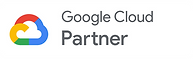More and more workers are using high resolution monitors and have embraced multiple screens. But not everyone is getting the most out of their expanded screens or multi-screen set ups. The key to really being productive on multiple monitors is using the space wisely.
The same way that having a larger desk allows you to put more things on it at once, having more screen to work with lets you do the same thing on your computer. A study by the University of Utah found that productivity among people was higher when using two monitors rather than one. Other research suggest it rises 20-25% when people go from one to two monitors and up to 35% when adding a third. The real question is not if they make a difference, but rather how workers can get the biggest possible gain.
Here are the six things you need to do to squeeze the most productivity out of every pixel on your desktop.
1. Minimize multi-tasking
Larger screens increase productivity not by enabling you to work on multiple things at once, but rather by making it easier to access and switch between the multiple things you need to accomplish a single task. Complex work requires you to simultaneously use several applications and reference many different inputs. So organize your screens such that they’re only showing things that are relevant to the task at hand.
2. Eliminate Distractions
Too much space can create room for distractions. Just because you can have everything visible at once doesn’t mean you should. Don’t just work in one monitor and have the other monitor filled with social media feeds. Anything unrelated to what you're working will potentially distract you rom accomplishing the work you want and need to do.
3. Adapt Your Cloud-based Apps to the Desktop
Because cloud-based applications are also typically browser-based, this can mean having to open multiple windows and toggle back and forth which wastes time. On smaller screens, working in the browser isn’t that bad. But having everything confined to a browser can defeat the purpose of multiple windows. Use the right applications to get the most out of your screens. Applications like G Suite are great, but don’t allow you to fully realize the large or multiple screen productivity benefit when used in the browser.
4. Adjust Based on Your Eyesight
As you get older, chances are your eyesight will begin to get worse. You’ll need to pull out your reading glasses to see a menu or increase the default font size on your smartphone. Same goes for work. As your ability to read row after row of small font gets more difficult, you’ll be able to increase the font size and your large screens will still be able to display all the information you need.
5. Determine How You Work
Take a step back and understand why you work the way you do. Then adapt the parts that were driven by limited screen size. How much area do you need for each of the main programs you use? Resize the windows so that you can have multiple things open at once. Figure out what you need to do the task at hand then open the applications and documents you’ll need to do them and arrange them in a way that provides easy access while minimizing clicks, scrolling, excessive head turning and distractions.
6. Arranging your Windows/Applications
Just because you have multiple screens doesn’t mean the best way to use them is to have a different application open in full-screen mode in each monitor. Many find it helpful to put the main task on the screen in front of them and then put reference material or other applications or windows on the side screens. However, if your secondary applications or documents require reading large amounts of text, manipulating data or images, or requires monitoring real time data that’s urgent or actionable, then it may be best to put the software/document/data that requires the most "visual interaction time" on the primary monitor.
Kiwi Users are 2.9x More Likely to Use Larger Monitors
An analysis of our users shows that people with large screens and multiple monitors are more likely to use Kiwi for G Suite because it enables them to use G Suite apps in a more intense, business-focused way.
Kiwi's multi-windowed interface is optimized for helping people navigate between multiple G Suite applications and take full advantage of big monitors with larger display surfaces. Specifically, we found that our users were more like to use larger desktop monitors, laptops and higher resolution HiDPI/Retina monitors and less likely to use smaller, consumer-oriented 12-13" laptop screens.