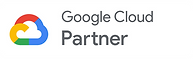If you’ve used Outlook, you may miss viewing messages and their replies as individual entries in your Inbox. Gmail groups emails together in conversations with the newest email on the bottom. A conversation breaks off into a new conversation if the subject line changes or the conversation gets to more than 100 emails.
The intent is to help give each new email context by grouping it with what should be related messages, Many people love conversations. But many others do not.
Luckily it’s easy to turn off the “Conversations” view in Gmail and have your inbox display each individual message instead of grouping them together.
Click the small gear icon in the top right corner of your Gmail inbox
Choose "Settings" from the list
In the General tab, scroll down until you see the "Conversation View" section. This is where you can choose whether or not emails of the same topic are grouped together.
Choose the “Conversation view off” option to just have each email appear by itself in the order received. If you ever want to go back to threaded messages, just select "Conversation view on" instead.
Make sure you scroll down to the bottom of the page and click on “Save Changes” button.
Your inbox should now look more familiar with each message appearing individually in the order received.