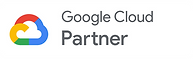Since the pandemic started, Kiwi for Gmail has seen more than a 70% increase in average daily users, and people are wondering why! Developed by a close partner of Google, used in hundreds of their top enterprise clients and across 120 countries, Kiwi for Gmail makes Google apps more accessible for the desktop power user. Apps you use every day like Docs, Sheets, Slides, Forms, Keep, Groups, Sites, Drawings, and Tasks are even easier to get through with Kiwi - By remembering what you had up, where you had it, and just how you left it!
These are the Key Features of our free version of Kiwi for Gmail, which shaves seconds off each task, saving each user over 56 hours per year!
1 Account & 3 colors
Clean Compose Windows
Inbox Notifications
Open Google App Files
New Document Menu
Open Recently Closed
Open App Menu
Preview URL
If you're using Google in Chrome on a Windows or Mac computer, you're spending a lot of time just setting up to do the actual ‘task’ you set out to do. You might heavily rely on bookmarks to keep you organized, but that alone causes even more time just to keep it up to date. No matter what you’re working on, it’s impossible not to get interrupted and need to switch over to something else.
You might think there’s no other way to get more things done with less work - but there is. Kiwi for Gmail remembers for you, making it safe to be interrupted and saving you clicks and time, so you do less to get more done. Kiwi is perfect for multitasking and doing large projects with your Google Workspace making every second and every click count!
It saves you clicks. Fewer clicks for doing the same things you usually do with Gmail and Google Workspace Apps.
It saves brain space. Kiwi remembers what you had up, where you had it and just how you left it so you can return to your workset more efficiently.
You can do more by not doing things at all. Don’t manage bookmarks, don’t constantly re-setup to get re-started, don’t overwork your hardware with Chrome.
Here are a few ways that Kiwi saves you clicks and time when compared to working in the Chrome browser.
Open an App - Whether you work in Chrome or Kiwi, you'll still have to open it. It takes more clicks to start working in a browser, even if you use a bookmark to remember where you were. Because Kiwi remembers what you had up previously, you can pick up exactly where you left off immediately.
Auto Sign-in Upon Open - When you open the browser, it requires more frequent logins than Kiwi does. Kiwi only requires you to log in when Google requires it - otherwise; you stay logged in.
Setup so you can pick up where you left off - Most Desktop apps let you view one window at a time. These users often don’t realize the usefulness of having a few windows open side-by-side to view related Docs, Sheets, and Slides simultaneously for a project. Users are often flipping between tabs and bookmarks back and forth or find themselves flipping between multiple browsers. Users often have several things organized across multiple screens to keep up on everything that comes in throughout the day, such as their email and calendar, and need access to their current workset to be front-and-center with other resources readily visible for reference. And when you open Chrome the next day, you have to set up your windows and tabs all over again. In contrast, Kiwi remembers what you were working on previously and reopens all the windows from your previous workset. Instead of having the technology limit your workflow, have it define your workflow.
Put Windows where you need them - Similarly, users can determine how you’d like your windows once - tall, skinny, short, and wide - to make the most out of their desktop real-estate. Kiwi remembers that for you too! When you reopen the app or unhide your windows, all windows are waiting for you when you return, sized, and placed where you had them last - seamlessly optimizing your workflow for you.
And just how you want them - Since Kiwi remembers your work from your previous session, so you don’t have to save, rename, and reorganize your bookmarks anymore for your Google Workspace when anything changes. Nor do you have to remember what you had up, where, and how.
Add new windows - Adding a window is as simple as clicking on a link or a sidebar shortcut. Just open it, and it’s remembered!
Hide windows when you need to - Hide, show, minimize, maximize,
Remove windows when you’re done - "x" it out - then Kiwi knows not to remember it!
Stop Re-enabling Bookmarks - Each time Chrome has an update, do you know you have to re-enable the Show bookmarks bar in Settings to keep your bookmarks from disappearing? This happens about once every 2-3 weeks. This isn't a problem in Kiwi because it remembers as you add/remove windows.
Stop searching for recently closed items - All your recent documents are saved in your Menu bar under recently closed. Where Google Drive may remember the last 10, Kiwi remembers the last 25. You can get to something in three clicks instead of 6+ trying to search for it.
Get to Google Contacts - Google Contacts is a more robust and valuable app with Kiwi. Just click on the Contacts button from the quick launch sidebar and type in the search bar, and results populate in a snap. No more searching for it or never being able to find it - just one click, and you’re there!
Start a New Email, Event, Doc, Sheet, or Slide - When you're in another App entirely, you need to click on a link to open the browser, sign in and then navigate to where you are going. With Kiwi, you quickly launch a new Email, Event, Doc, Sheet, or Slide from the sidebar with one click or use our smart Keyboard Shortcuts. So simple!
With all the key features in the Free version of Kiwi, you easily save 68% of clicks each day, saving valuable work time. Saved time increases your efficiency and effectiveness. Kiwi saves you approximately 26 clicks for all the typical steps while using Gmail and Workspace, which typically takes at least 38 clicks!